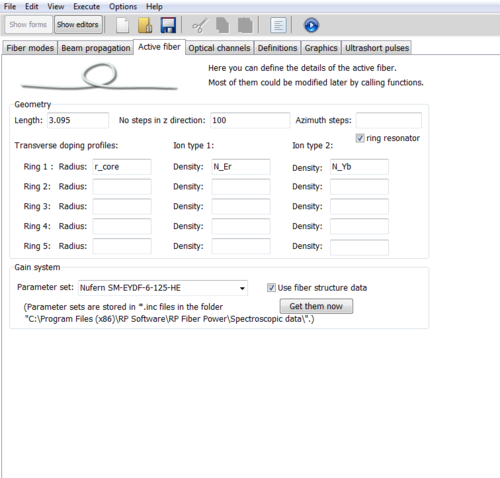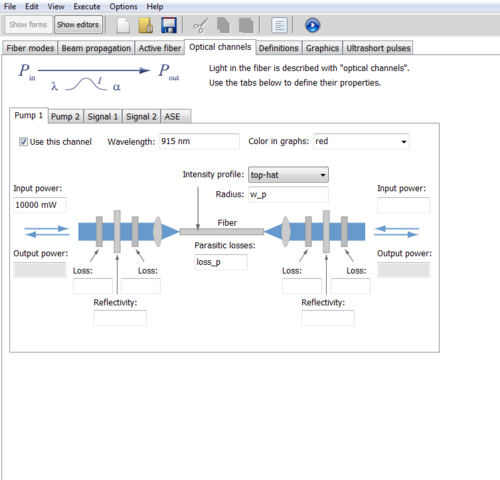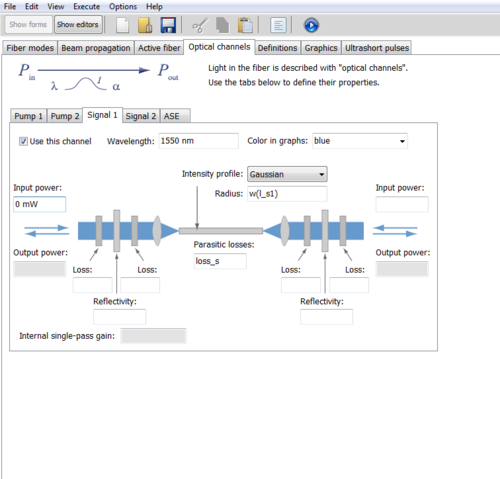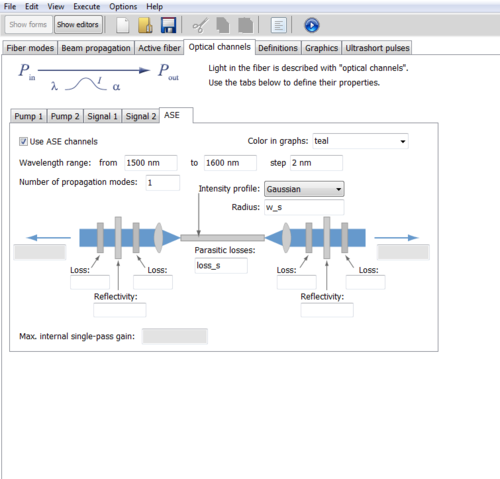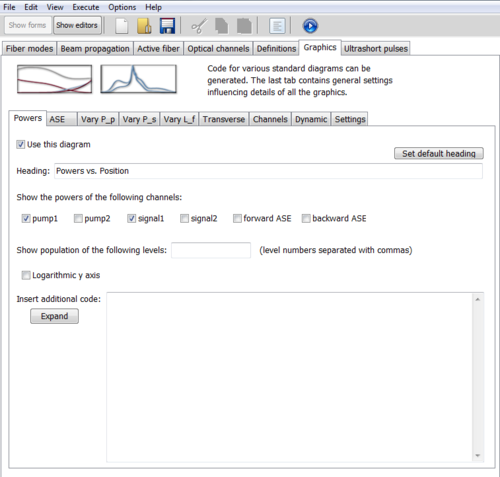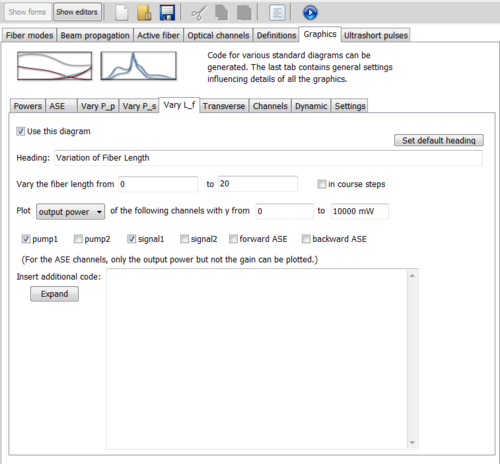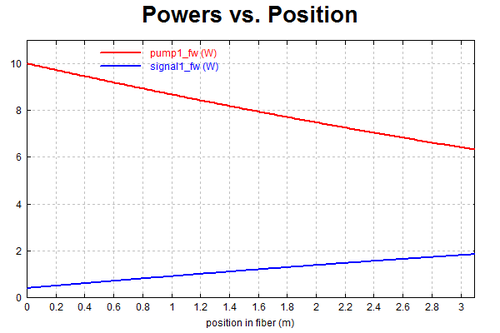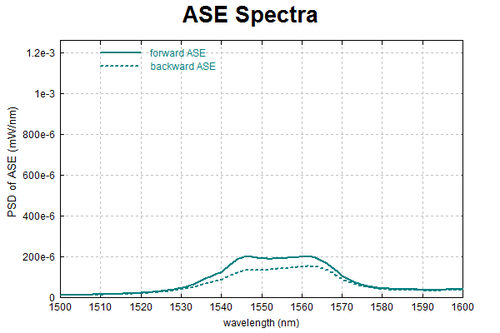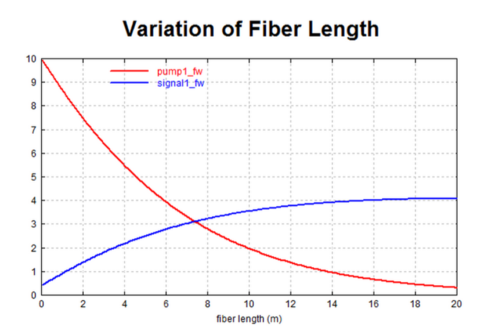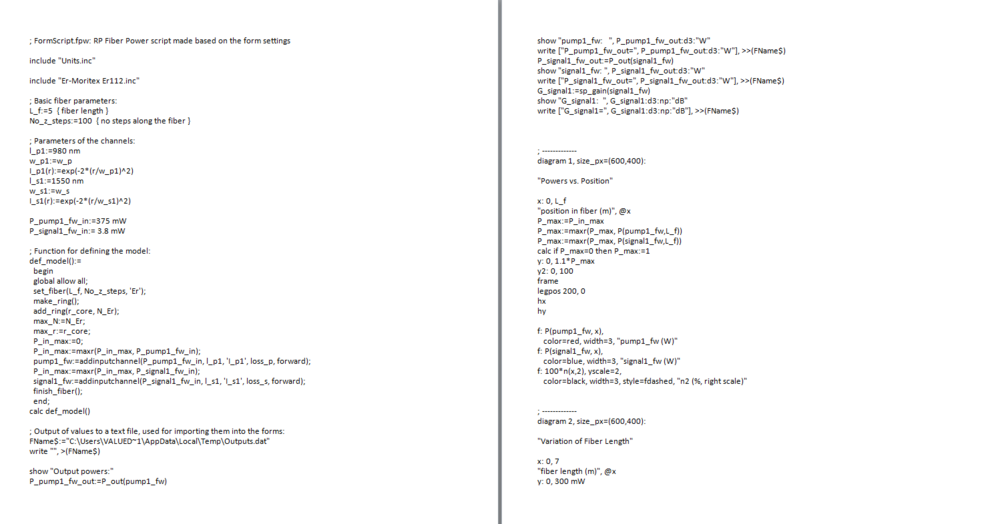Fiber Simulations with RP Fiber Power: Difference between revisions
| Line 13: | Line 13: | ||
[[File:Active.png|500px]] | [[File:Active.png|500px]] | ||
Next, we look at the Optical Channels tab. This is where information about your pump and signal wavelength and power can be edited along with the amplified spontaneous emission (ASE). In the GUI, you are able to input information about two pumps and two signals, though if a more complex set up is in use, more inputs and outputs can be added. If working with a simple system, only a few paramters in each tab need to be edited. This includes the operating wavelength and the input power. In this screencap, there is a small error, the intensity profile should be set as Gaussian. | |||
[[File:Pump.png|500px]] | [[File:Pump.png|500px]] | ||
| Line 29: | Line 31: | ||
[[File:Variation_of_fiber_length.png|500px]] | [[File:Variation_of_fiber_length.png|500px]] | ||
[[File:Pumpscript.png|1000px]] | |||
== Simulating with a Script == | == Simulating with a Script == | ||
hello | hello | ||
Revision as of 02:40, 7 September 2015
RP Fiber Power 6
RP Fiber Power is a script based simulation software with a minimal GUI for basic functions designed by Dr. Rüdiger Paschotta.
Simulating using GUI
After opening the software there are multiple tabs displayed in form mode. Each of these tabs provide information for various graphical outputs, but the ones we were particularly interested in were the simulations related to power efficiency in the active length of fiber.
Here we began inputting data into the Active tab. The amount of active fiber in use was put in the length section. Number of steps in the z-direction corresponds to the resolution of the output, the more steps, the higher the resolution and longer the computation time. According the RP Fiber Power user manual, one way to determine a value for the resolution is sufficient is to run the script once with an order of magnitude higher and see if there is a difference. If there is no visible difference, then the number of steps is sufficient. If the parameters for the fiber are correctly set and defined in a text file, the parameters of your specific fiber may be left in terms of variables to later be filled in by the software. You are able to choose from a variety of fibers in the drop down at the bottom of the tab, or load a custom text file by placing it in the same directory as the other fiber data. If uploading a custom file, make sure to define all variables or be diligent about including all values in the GUI.
Next, we look at the Optical Channels tab. This is where information about your pump and signal wavelength and power can be edited along with the amplified spontaneous emission (ASE). In the GUI, you are able to input information about two pumps and two signals, though if a more complex set up is in use, more inputs and outputs can be added. If working with a simple system, only a few paramters in each tab need to be edited. This includes the operating wavelength and the input power. In this screencap, there is a small error, the intensity profile should be set as Gaussian.
Simulating with a Script
hello